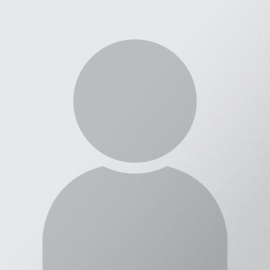Getting Started
The Exam-on-Computer program at CSU College of Law allows students to take their exams on their own computers. The student will be using the Exam4 software by Extegrity Inc.
Not all courses offer the Exam-on-Computer option. Please check with the professor for availability.
Exam4 is like an armored word processor™. Once you're in it, nothing else can get in or out. Exam4 turns your computer into a dedicated essay exam-taking machine, like so:
- First, enter information about your exam via a short startup sequence.
- Next, a blank word processor screen where you type your exam. No frills - one typeface (Courier), essential editing functions, and a timer and word counter. You won't be able to copy and paste from any other files on your computer.
- Exam4 auto-saves every 10 seconds, plus an additional failsafe backup every 5 minutes, so you never have to worry. Just type your exam with no distractions.
- When you're done, submit your answer electronically or through the means that the technology staff will provide as an alternative (will be announced in the exam room). That's it.
CSU|LAW has acquired the license for Exam4, and it is free for CSU|LAW students to use.
Extegrity has worked hard to make Exam4 the most accessible exam software to install and possibly the most straightforward software of any kind you'll ever install.
- You download directly from a special web page for CSU College of Law. It should take only a few seconds.
- Let it open automatically, or save the download to your hard drive, then double-click the icon.
- Exam4 installs and launches instantaneously, and that's all there is to it.
While taking your exam with Exam4, your access to all other programs will be disabled. Once your exam is completed and you have exited the program, your computer will operate as usual, and access to all your programs will be restored.
Exam4 requires a laptop or desktop computer with the following:
- 500MB (0.5GB) free hard disk space (a small amount).
- Full administrative control over your computer (Institutionally controlled computers usually do not).
- Network connection and/or working USB port.
- A supported operating system -- For the current supported OS, please see the Exam4 support article:
A new version of Exam4 software is issued for each exam period, each semester, as it will contain a different list of classes than the last version. It's usually released about one week before each exam period. Installing the new copy of Exam4 will overwrite the old copy automatically. If you still get an "expired" message, check your Date and Time settings to ensure your computer's clock is set correctly, and check the Regional Setting to ensure it is set to English (United States).
Taking Exams
Extegrity has carefully designed these screens to be stepwise and self-explanatory. However, when starting Exam4 and later on when completing and submitting your exam, the program will ask you to review some procedural information and verify that you understand that you are saving and submitting your exam.
At exam time, your proctor or exam administrator may provide additional specific instructions regarding a Start Code and Control Code. CSU|LAW exams usually do not use the Start Code or the Control Code. You can safely continue to the next step.
Launch Exam4 and follow the on-screen instructions to start a NEW exam. For the practice Exam ID, you can make one up. In the list of courses, choose from one of the PRACTICE exams. There will be 3-4 PRACTICE exams to choose from. Each one has a different "exam mode." e.g. CLOSED, OPEN+NET, TAKEHOME. Choose the "PRACTICE EXAM - CLOSED" and go through the rest of the screen according to the on-screen instructions. You don't have to submit the practice exam. However, you can submit it to test your network connection. All practice exams will be purged from our server.
Your exam question document will be handed out to you in class (in hard copy) if you are taking an in-class exam or released online if you are taking a remote exam. Please read the Remote Exam Administration Procedures for instructions on downloading the exam question document for remote exams. Either way, Exam4 software will have NO EXAM QUESTIONS.
Some people want it; some people think it gives an unfair advantage. Not everyone has access to a computer to take their exams; not everyone wants to. Whether by choice or circumstance, examinees who handwrite don't get to have a computer to check their spelling. In accordance with the predominant sentiment of the many exam officials we have talked to, Extegrity has chosen to keep the playing field as level as possible.
First, take a deep breath. It'll be OK. Then:
- Leave the computer in its crashed or frozen state to show it to your instructor/proctor. This means: don't force-quit (Alt-Ctrl-Del) the application; don't shut down or restart your computer.
- Call your instructor/proctor over and ask for assistance.
- If your computer cannot be restarted, you will be provided with a blue book and pen to continue writing your answer by hand. The portion of the exam you completed on the computer should be retrievable by the technology staff following the exam.
Saving and Submitting Exams
There will be two options for saving and submitting your exams. The preferred method is to submit your answer electronically via the wireless network. This provides the highest level of security. To do this, your laptop must already have access to the wireless network. Your access to the wireless network must be established prior to exams. If you have any questions about connecting to the wireless network, contact us at the following link or by phone at (216) 523-7555.
The second available method of saving and submitting your exam is via a storage device such as a USB flash drive. If needed, the CSU|LAW IT staff will have USB devices ready in the exam room.
Exam4 saves backup copies on your hard drive that can be retrieved if your submission is unsuccessful or lost. However, UltraSecure mode saves only encrypted copies of your exam answer - your exam administrators can read it, but you won't be able to.
When you finish your exam, you will be presented with the option to save your answer over the wireless network. Click this button, and we will take care of the rest!
If you have any questions about this, please contact a CSU|LAW IT Department member by completing our technology request form.