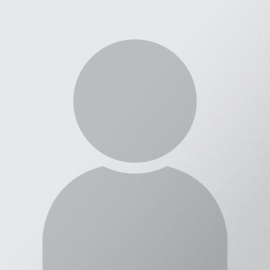To view/print your own rosters - including picture rosters - from CampusNet please follow the instructions below. The rosters are real time (i.e., if someone adds the class, they'll show up on the roster immediately).
- Sign onto CampusNet at https://campusnet.csuohio.edu/index.jsp
(you'll need your 7-digit CSU ID and password; if you're not sure of password, call x5050) - Click on your "Instructor" tab
- Click on the "Class Roster" link - right below the "Student" tab
- Select the term (e.g., Spring 2010)
- Click on "Open" next to the class you want
- If you want a roster w/ pictures, click on the link for that - it's right above the course information (term and class #) in the pink shaded area
- You can print the picture roster. If your printed output is illegible or of poor quality you can select the College or Dean printer from the printer selection menu.